Logging into Twitter 5 times a day to publish tweets can disrupt your workday.
However, scheduling tweets allows you to publish those tweets at your preferred times without disrupting your workday.
You can schedule multiple tweets at once so that you can focus on other business activities during the day.
But how do you go about scheduling posts on Twitter?
In this guide, I’ll show you how to schedule tweets on X (Twitter), scheduling tools you can use, and best practices to follow.
Let’s dive in.
How to schedule tweets natively on X (Twitter)
Twitter allows you to schedule tweets for up to 18 months in advance.
However, if you use a free Twitter account, you can only schedule tweets on the desktop version of the social media platform. In addition, you can’t schedule Twitter threads.
To schedule a tweet on X, visit your timeline on desktop and write your caption in the caption box. You can also add media files to your post.
But instead of clicking Post, click the calendar icon below your caption.

Doing this will bring up the scheduling popup. Here, you can enter the date and time you want Twitter to publish your content.

After entering these details, click Confirm at the top right corner of the page.
Then, click Schedule below the caption box to complete the process.

Once you set up all your scheduled tweets, you can move on to other tasks with your mind at rest that the posts will go live at the set time.
How to view scheduled tweets on X
To see the X posts in your scheduling queue, click the calendar icon in your caption box.
But instead of setting a time for a post, click Scheduled posts at the bottom of the popup.

Doing this will bring up your scheduled tweets. To edit a scheduled post, click it.
On the next page, you can edit the caption, swap images, or perform other tasks. You can also change the publishing time.

Once you’re done, click Schedule.
While scheduling tweets natively on Twitter is easy, it lacks some features you may need for social media management.
For example, if you need to collaborate with team members or schedule posts on multiple social media platforms, you’re out of luck with the native Twitter scheduler.
In such a situation, using a third-party social media management tool may be your best bet.
How to schedule tweets on X (Twitter) with third-party tools
Third-party social media management tools give you some benefits you don’t get by scheduling tweets natively on X.
First, third-party tools have a calendar that shows an overview of all your tweets and other social media posts.
You can also schedule posts on other social media platforms other than Twitter. And if you work with a team, you can collaborate with them right in these tools.
Here are 3 capable tools:
Schedule tweets with Vista Social
While Vista Social may not be the most popular tool, it’s one of the best social media management tools you can use today.
And it has a robust scheduler to schedule single tweets and X (Twitter) threads.
To create a post on Vista Social, click Create at the top right corner or the left sidebar.
Then, select New post. If you’re interested in bulk scheduling, click Bulk publishing instead. If you want to create a Twitter thread, click Twitter thread maker.

Doing this will launch the post composer.
In the post composer, you can select multiple social media profiles, see post preview for each profile, and customize your post for each social media profile.
You can also write your caption here. If you need help with your captions, Vista Social has an AI Assistant that can help create captions when you supply prompts.

Apart from writing captions, adding media files from your computer or other online sources is a walk in the park.
If social media content curation is a part of your strategy, Find content is a good feature that helps you find posts to publish on your X account.
Once you finish setting up your post, you have 4 publishing options:
- Save draft
- Add to queue
- Schedule
- Publish now
If you work with team members or clients, you can set up approval workflows for the posts you create.
After scheduling your X post, Vista Social has a robust calendar that shows an overview of all your posts.

Beyond these, Vista Social also provides Twitter analytics to see how your tweets perform.
There are even more social media management features you’ll get on Vista Social.
Read my Vista Social review to see all it offers.
Schedule tweets with Pallyy
Pallyy is a robust and affordable tool for freelancers and solopreneurs.
To create a post on Pallyy, click New + at the top right corner of the calendar and select the type of post you want to create.
Alternatively, drag an image from the media library to a date on the calendar.

Doing any of these will launch the post composer with your social media profiles selected.
You can unselect profiles at the top of the composer.
In the composer, enter the caption for your tweet and other social media networks.

If you need help with your caption, Pallyy has an AI caption generator that can create captions according to your needs.
To use the caption generator, click the AI icon below your caption box. Doing this will launch the caption generator.
Then, enter your post description, length, tone & format, and the number of hashtags.

After creating captions, save or add them to the post composer.
Pallyy also lets you add media files from your computer, media library, and online sources.
If you work with team members, you can leave notes in the post composer. Viewing post previews of various social media networks is also available.
After creating your post, Pallyy provides 3 publishing options:
- Save draft
- Schedule
- Publish now
After scheduling your tweet, you can see an overview of your scheduled posts on Pallyy calendar.

Pallyy also has a link in bio tool to direct followers from social media to important business pages.
To learn more about this tool, read my Pallyy review.
Schedule tweets with Sendible
Sendible is a great tool for social media teams.
To schedule a tweet, click Compose at the top right corner of your Sendible dashboard.
Doing this will open up the post composer.

Here, you can enter your caption. Then, add media from sources like your computer, YouTube, Google Drive, Giphy, Canva, and more.
Sendible also has a content curation feature that allows you to add your favorite RSS feeds to see their new content.
Adding content from these sources to your tweet is possible right in the composer.

If you want to publish content on multiple social media platforms, you can edit your post for each platform by clicking its icon above the caption box.
After creating your post, Sendible also lets you set up evergreen posts. These are posts that can be published at intervals on your account.
Sendible provides 3 publishing options:
- Save
- Send for Approval
- Send Now
If you want to schedule many posts at a time, you can use the bulk scheduling feature.
Click the bulk scheduling icon beside the Compose button, and Sendible will open up the bulk scheduling interface.

Beyond these publishing options, Sendible has a social media calendar that provides an overview of your posts on multiple social networks.
You also have features like social media collaboration and a Chrome extension to schedule from any web page.
Read my Sendible review to get more information about it.
Why schedule tweets on X (Twitter)?
Looking for more reasons to convince yourself or your boss that scheduling tweets is important for your business?
Here are 6 reasons:
- Stay consistent: Scheduling content lets you publish content at your preferred times every week. This eliminates the risk of forgetting to tweet on a busy day. It also means you can engage your Twitter audience regularly to get better results.
- Publish tweets when your audience is online: Sometimes your audience is online when you’re busy with other work tasks or asleep after a long day of work. Scheduling tweets bridges this gap and ensures you can publish tweets when your audience will likely see them.
- Batch your work: Schedule tweets for a day or week at once? It’s really your choice. With scheduling, you can set aside time and create as many tweets as you want.
- Plan content over a period: While spontaneous tweets can work sometimes, it’s bad for long-term planning. Scheduling lets you plan tweets for a week or month. You can determine content types, content ideas, and how content aligns with your goals.
- Collaborate with team members: If you work with team members or clients, scheduling gives collaborators time to contribute to your posts before publishing.
- Save time: Scheduling multiple tweets at a time means freeing up the time to publish tweets separately. You can then spend the saved time on other work activities that require focus.
So, there you have it. Scheduling tweets has many benefits to your work efficiency.
Best practices for scheduling tweets on X (Twitter)
1. Use an X (Twitter) content calendar
A Twitter content calendar provides an overview of the tweets you want to publish for a week or month. You can see details about each post and why you want to publish it.
Using a Twitter content calendar helps you plan content effectively. Hence, you’ll know the number of tweets to publish daily and weekly.

You can create a content calendar on Google Sheets or any other tool you use.
For guidance, read my guide on X (Twitter) content calendar. You’ll find the steps to create your calendar, a template you can use, and tools that provide calendars.
2. Schedule your tweets at the best times
The best times to publish tweets are when your audience is on Twitter.
Publishing your tweets at these times increases the chances of audience engagement with your tweets.
And when there’s early engagement, X will see it as a good sign and recommend your tweets to even more people.
But what is the best time to tweet?
You can start with the knowledge of your audience. What time do you think they’ll likely be on Twitter?
Then, check out studies about the best times to tweet.
Another option is to follow recommendations from your social media management tool if it recommends the best time to post.
Finally, you have to do a lot of experiments to find the best time for your posts. So, track the analytics of your tweets published at different times.
3. Use effective content ideas
Content ideas are the concepts you use in your X posts. These include:
- User-generated content (UGC)
- Tutorials
- Testimonials
- Influencer collaboration
- Contests and giveaways
- Twitter polls
- Throwbacks
You can also check out the full list of X (Twitter) post ideas.
Using various content ideas lets you add variety to your posts to avoid boring your audience. But even more, you can use content ideas that align with your goals.
For example, user-generated content and testimonials align with lead generation.

To use the right ideas, create a list of content ideas. Then, use the ones that align with your content goals.
4. Engage with comments
Social media becomes effective when there’s a two-way interaction between your brand and your audience.
When your scheduled posts go live, some followers will engage with them through likes, retweets, and comments.
Engaging with comments through likes, repost, and replies will build a better connection with your audience and encourage more people to engage with your tweets.
Here’s an example by Semrush:

So, set aside time to engage with comments and return the attention followers have given to you.
5. Pause schedule when necessary
When disasters occur, people expect empathy from your brand.
And one way to show it is to pause your Twitter schedule for a time.
You don’t want your testimonial post to go live when a hurricane has just made some of your followers homeless.
Pausing your schedule at these times shows empathy and ensures you don’t piss your audience off.
So, be agile enough to react to events and adjust your schedule accordingly.
6. Analyze content performance
Content performance is determined by metrics that align with your content goals.
Analyzing content performance of scheduled tweets may include:
- Analytics of scheduled tweets
- Analytics of scheduled tweets at various times
- Analytics of scheduled tweets about various topics
- Analytics of scheduled vs. natively published posts
Analyzing content performance helps determine if your scheduled posts are achieving your goals. You’ll also get insights into improvement opportunities.
To do this, check your X analytics. You can see metrics for individual posts and overall account.
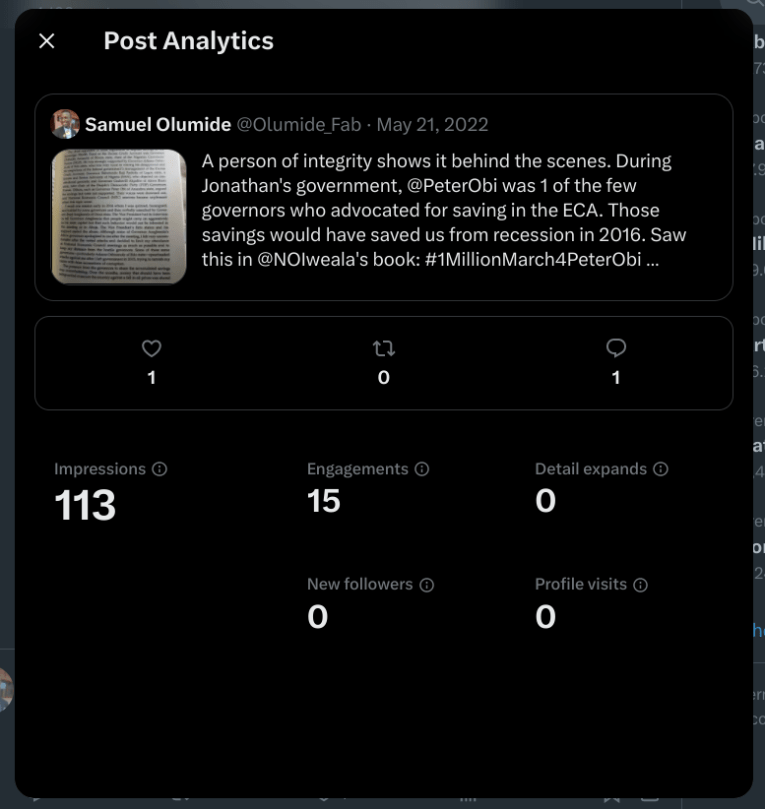
Alternatively, you can check Twitter analytics on your social media management tools.
However, not every tool provides Twitter analytics. So, check to ensure your tool does.
Conclusion
There you have it.
Scheduling tweets can bring many benefits to your publishing strategy. But you only get these benefits once you start scheduling posts.
So, go on X (Twitter) to start scheduling your tweets.
Alternatively, use the social media management tools mentioned if you also want to plan a content calendar, collaborate with team members, and get help creating tweets.
Disclosure: When you buy something through one of the links on our site, we may earn an affiliate commission. We only recommend products we use and/or believe will deliver value to you.
Samuel is a freelance SaaS writer. He has written for top SaaS websites like GetResponse, SweepWidget, and Hopper HQ to raise awareness, attract users, and drive monthly recurring revenue (MRR). Get in touch with him to rev up your content engine.

Great post! The step-by-step breakdown of scheduling tweets is super helpful, especially for managing content more efficiently. Definitely going to try out the third-party tools you mentioned. Thanks for the tips!
Webtoniq,
Glad you got useful information from the post.
You’re welcome.